Whether you are teaching students from home full-time, in a socially-distanced classroom, or somewhere in between, you can’t abandon literacy centers! This post gives a detailed breakdown of everything teachers need to be successful with digital literacy centers.
Plus, you can grab some FREE digital literacy activities at the end of this post.

*This post contains affiliate links to Amazon for your convenience. As an Amazon Associate, I earn from qualifying purchases, which do not cost any extra for you. Please see the full disclosure here.
How to Set Up Digital Literacy Centers
Whole-group, virtual instruction several hours each day just doesn’t work for most students! This is why I love using digital literacy centers.
They allow me to break students into small groups while they collaborate and build literacy skills.
I’m assuming that if you’re here, you already want digital literacy centers for small group instruction too, so I’m going to dive right in.
Just to be clear, this post outlines how to complete literacy centers virtually. This includes social-distancing in the physical classroom if students have their own devices.
If you want to know how to put students together in actual groups, this guide will give you all the nitty-gritty details.
So let’s kick things off with a video that walks you through the process of setting up your digital centers with Google Classroom:
Hopefully, this video gives you more confidence about setting up your centers through different learning platforms.
But what about getting students comfortable with digital centers? This next section offers tips on how to do that.
How to Introduce Literacy Centers to Your Students Online
Whether you are using physical literacy stations or digital ones, you need to introduce and model how to complete them for your students.
Here are some easy ways to do that:
- Start with a Google Forms assessment. I always include a quick assessment during lesson warm-ups. Since I will be using lots of Google Forms as my centers, these daily check-ins give students practice using them before working on them in groups without me.
- Complete whole-class mini-lessons using Google Slides. If you’re familiar with “I Do, We Do, You Do“–this is the “I Do and We Do” part of the lesson. It’s important to keep these whole group lessons 10 minutes or less. Again, I am modeling my expectations so that students will know what to do when I break them apart for digital small groups.
Here’s an example of a digital Grammar center that I use with my mini-lessons:
- Use the new TpT Digital Activities Tool so that students can type directly on PDFs for our reading centers. I use read-alouds a lot for virtual learning. Sometimes I read a story to students and sometimes I get an e-book version and share my screen so that they can read with me. Then they complete reading activities using the new virtual tool by Teachers Pay Teachers (TpT).
These are just a few ways I model and practice the different digital centers with my kiddos. Now that we’ve covered the nuts-and-bolts of how to get started, let’s talk about differentiation!
An Easier Way to Differentiate Your Digital Literacy Centers
In addition to knowing how to set up and introduce your centers, it’s helpful to know how to differentiate them.
Here’s my favorite way to differentiate centers:
I use digital choice boards that allow students to independently choose and complete their literacy activities.
Before assigning my choice boards, I’ve already written in my lesson plan book which students should receive certain choices based on assessment results and whole-group lesson performance.

Digital choice boards for virtual centers work just like printable choice boards in the physical classroom.
I have a detailed blog post that explains how I use choice boards to manage my literacy centers. The steps in this post are the same ones I use to differentiate and manage my digital literacy centers.
Engaging Digital Literacy Center Activities and Ideas
The previous sections help us get the ball rolling with virtual literacy, but none of it matters if we don’t have meaningful activities to assign.
This section walks you through several different activities and ideas that you can use for literacy practice online.
By the way, all of these ideas can be incorporated with any ELA or literacy curriculum that you’re currently using.
Writing Center Ideas
It’s been really effective for me to use Google Docs and Google Slides for our writing centers online because my students are already familiar with these tools.
Google Docs allows students to collaborate and peer edit each other’s writing in small groups because everyone can see what’s being typed in real time.
I especially like how Google Slides allows images and extra links with each writing prompt, which enhances my students’ writing. This descriptive writing activity shows an example of how you can use Google Slides for your writing centers.
Vocabulary Activities
I include lots of vocabulary games and activities as a part of our “Word Work” time for upper elementary literacy practice.
The more words students know, the better readers and writers they become.
Google Forms is an easy platform to use for vocabulary practice because it instantly grades the work for me and students get to see their results right away.
Plus, I can add images and sentences that give students practice defining words in context, and that is a BIG deal for me!

If you’re interested in using more vocabulary activities during your literacy center time online, you may like the grade level sets I’ve created here:
- 2nd Grade Vocabulary
- 3rd Grade Vocabulary
- 4th Grade Vocabulary
- 5th Grade Vocabulary
- 6th Grade Vocabulary
More Word Work Digital Centers in Upper Elementary
Since we’re on the topic of word work, I also assign independent practice activities that reinforce other ELA skills.
I do not grade these assignments, because I want my students to have ongoing practice with literacy standards.
Here are some brief descriptions and titles of the digital literacy centers that I use for our word work time:
- Drag and Drop ABC Order Activities
- Synonym and Antonym Goldfish
- Choose the correct “Homonym Heart”
- Identify the correct Part of Speech
- “Build-A-Word” Compound Words Practice
- “Figurative Language Families”
- Spelling activities to Use with ANY word list
These examples barely scratch the surface honestly. I’ve now built up a huge collection of literacy centers that can be used virtually for so many word work skills.

FREE Literacy Games and Apps
In addition to the interactive centers mentioned above, I also like to weave in free games and apps that target different literacy skills.
This includes sites such as Kahoot, Plickers, and ABCYa, which are all free.
I have an entire blog post here that outlines some of my favorite literacy apps.
Digital Reading Center Ideas
Teaching reading online is a huge task so I want to break down different skills and ideas on how I approach them virtually.
- Use Epic or Amazon Kids+ (formerly called Free Time Unlimited) to assign every kid a virtual copy of the book you’re reading.
If your school has a basal reading program, perhaps they offer a digital version so that kids can see the story online.
But for read-alouds and novel studies online, I use these two services to access a digital copy of the story to give each student.
- Teach reading skills separately as mini-lessons.
When it comes to teaching reading online, I’m not trying to reinvent the wheel! The same format I use for in-class small group reading and literacy centers is the same format I use for digital literacy centers.
Let’s use inferencing for example. I use PowerPoint lessons by sharing my screen online to introduce the reading skill. Then we will complete an “I Do, We Do, You Do” activity before I assign students a specific reading center on inferencing.

- Stick to a consistent routine when teaching reading virtually. For instance, I have the same day and block of time each week for our digital reading centers.
Other Important Details about Online Literacy
The tips included below aren’t in order of importance. They just provide a few more quick details to help you succeed with your digital literacy centers.
- Keep your centers simple, especially while you’re introducing them to students.
When it comes to digital escape rooms or more elaborate activities, I save those long after my students have practiced simple centers.
Just because something is simple to use doesn’t mean it isn’t effective for learning! - Try to pick the same days and time each week for your literacy centers.
- Communicate clearly with parents about your expectations. If you want more details about this, this post shares effective ways to partner with parents for smooth distance learning.
- Have fun! Centers–even online–don’t have to be stressful and complicated.
FREE Digital Literacy Activities You Can Use Now
As promised, I have several free centers you can use today when you enter your email address below.
These are the digital vocabulary activities on Google Forms that I mentioned above.
Still have questions? Feel free to ask in the comments below!
Happy Teaching